
Easy to learn and a lot of fun!
Boris AE, a 3D DVE and Compositing plug-in that works with Adobe’s After Effects, ICE’s Blue ICE and Videonics’ Effetto Pronto gives non-linear editor’s more control over their effects. AE 2.0 offers 44 professional filters that have been designed to enhance or add to existing After Effects filters.
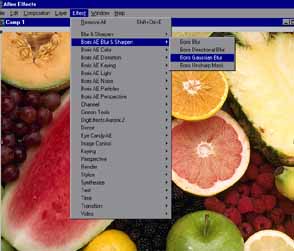
Artel has released 21 new filters and many of their original filters have been improved. With so many new filters getting started can be confusing. To help you get started and to see how the filters can be applied, Artel has included 25 After Effects projects and that many or more final .movs to see the final results.
Filters
The Chroma Key creates a clean matte with one click. But if you need more power, AE offers an extensive list of parameters for spill suppression.
The PiselChooser chooses the pixels that are to be processed by a filter. Pixels can be chosen by their location within the source image, the value of any channel in the source image or another layer in the composition, or by the difference in color between the source image or other layer and a user selected color. This feature will give you great control over how your filters are applied.
Boris has thirteen Color filters, from color correction to dynamic special effects. The Color Balance Filter does true photographic RGB color adjustments. The balance parameters make independent adjustments to the Red, Green, and Blue channels of the layer. Using this filter makes it easy to adjust the parts of the image that have an undesired color cast, without adding a reverse cast to other parts of the image.
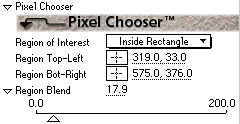
AE includes many lighting effects, including some actual light filters. The light filters provide a unique set of tools with gels and mattes which allow the user to create unique spectacular effects.
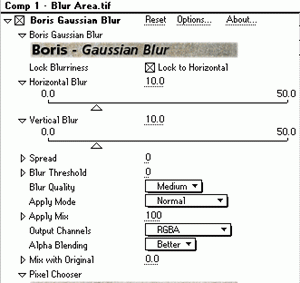
The two filters that I liked the most and the ones that will replace the AE filters are the Gaussian and Directional Blur. The reason that I will use these filters exclusively over the AE filters is because you have independent blur controled alone the Vertical and Horizontal axis. To show you how easy it is to work with these filters we have created the following tutorial. Open a new project in After Effects and import an image and place it on the Timeline. Go to Effects>Boris AE Blur and Sharpen then Boris Gaussian Blur. The whole image is now blurred. To define the area you want blurred, click on the Region Top-Left and drag your mouse over the image and click where you want the top left corner of you blur to be. Now click the Region Bottom-Right and select the bottom right corner of your blurred area.
By default you have a square or rectangle blur image. Go the Region of Interest and play with the different settings. You can blur inside or outside the area or create an oval blurred area. Now click on the arrow next to the Region Blend and move the slider to the left. Play with the slider to blur the edges of your area to blend it into the rest of the image.

There you have it, its that easy. The Directional Blur is just as easy and a lot of fun. Image being able to add Directional Blur to just part you your image. Download a demo version at http://www.Borisfx.com.
